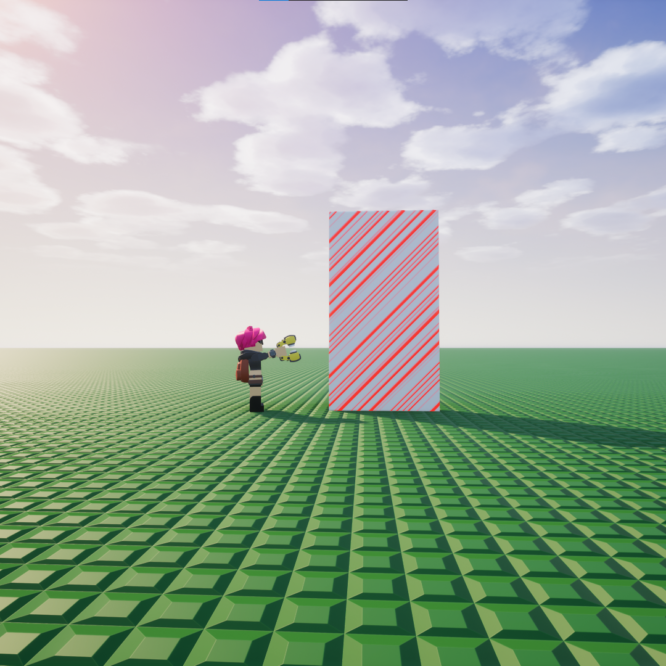Selector

Now that you’ve got building and the applicator down it’s time to learn how to use the other tools, these tools are the easiest to get a hang of. This is the easiest tool to get a hang of. First you need to press g to open the tool wheel and then select the selector. Now with this tool you select a certain area of your build, cut/copy and paste the selection of bricks to a different area. Now to start selecting you can start by pressing on the first lower/upper corner of your build, and while holding it drag to the last lower/upper corner of your build, if there are some bricks that are accidentally left out you can use the squares to move the selection box so you can include the bricks that were excluded. You can also just select a single brick and use the boxes to move the selection box. Now that you’ve got your selection you’ll want to copy/cut it. To copy a selection do ctrl c and to cut a selection do ctrl x. Now you’ll want to paste it by pressing ctrl v. Now just move the selection hologram around to where you want it placed, for more accuracy press the right mouse button and move it around like with the building mechanics. To place the selection just press the left mouse button or the numpad enter button.
Resizer

Now that we have the selector tool down, it’s time to get to the resizer tool. This one is, in my opinion, the most easiest tool to get a hang of. To use this press g to open the tool wheel and select the resizer. To start using this one just simply left mouse button click on the brick you want to resize and use the boxes to resize the brick. With this one, there is a limit to how big you can make a brick but I don’t know what it is so don’t make it too big.
Outliner

In my opinion, this is one of the most useless tools of the current Alpha 5 Patch 4. It’s purpose is to create a circle but the size is of a typical plate so it cant be used with micro-bricks. To start using this tool press g and select the outliner. All you have to do now is left mouse button and move your cursor to create a circle. Once you release the button you can use the boxes to move the outline and change the radius. I hope that with upcoming updates it will have a much better use, but for now that is all.
For this post I decided not to use the gifs as I felt it was unnecessary.
Join the brickadia discord
Join my discord
Join our server ‘24/7 Plate Freebuild‘